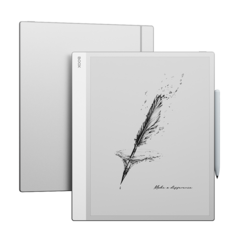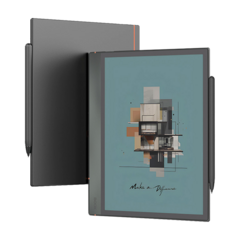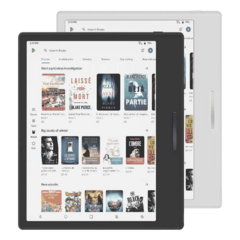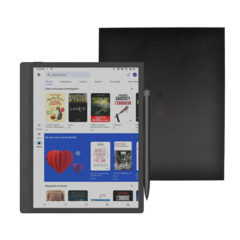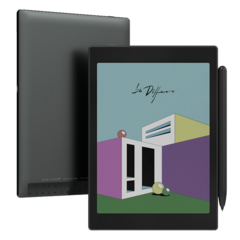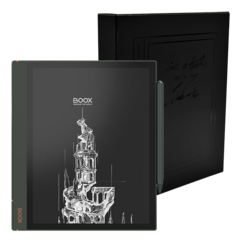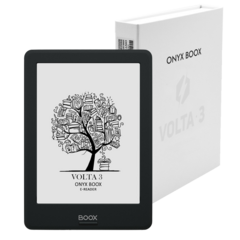Onyx Boox Note Air review: A full-blown E Ink tablet with a major flaw
- Source: inputmag.com
- Author: Evan Rodgers, 12.24.2020
- All rights reserved
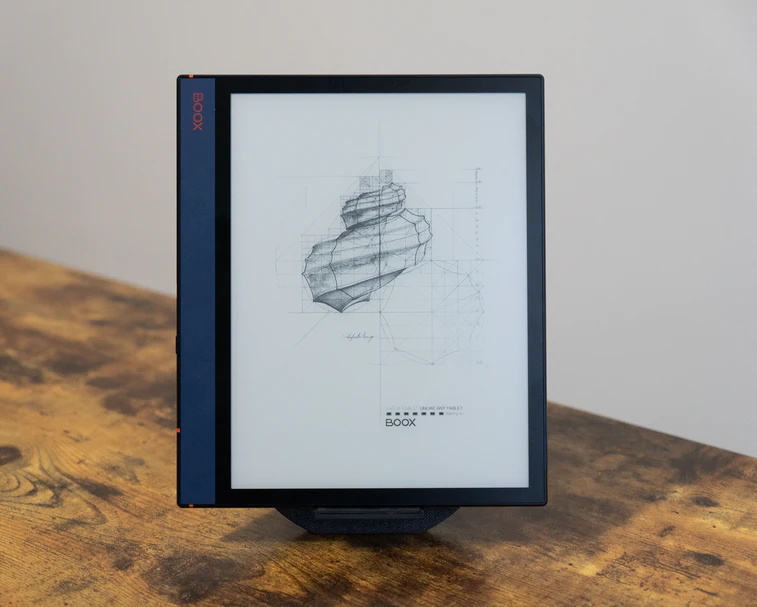
I was absolutely broke in college. Like 17-dollars-in-my-bank-account broke. I could hardly buy food, let alone books. If it weren’t for older editions and crudely scanned textbook PDFs, I literally would not have been able to study along with my fellow students.
What I lacked then, and what we still kind of lack now, is an E Ink platform for textbooks. Right now we have to choose between paperback-sized e-readers like the Kindle or the Kobo and full-blown tablets like the iPad or the Galaxy Tab S7, but technical-book-sized E Ink readers either haven’t been available or have been so absurdly priced that they haven’t really reached the mainstream.
That is starting to change. Perhaps most importantly is the E Ink display technology itself. E Ink is a brand, and its 10.3-inch Carta displays are finally making their way into consumer electronics. This 10.3-inch display has found its way into the reMarkable 2 tablet that Ray Wong, our reviews editor, wrote about back in November, and it’s the display that powers the Onyx Boox Note Air that we’re talking about today.
Unlike the reMarkable 2, the Note Air runs a modified version of Android 10, which is why it first caught my attention. You can run regular Android apps, opening the door to a number of use cases that feature-specific e-readers like the reMarkable, Kindle, and Sony’s Digital Paper, just don’t offer. Though, as we’ll see in a moment, not every Android app that runs is compatible with the E ink display.
The dream
Before we get into the specifics of the Onyx Boox Air, let’s talk about these use cases. In theory, a device with an E Ink display should have insane battery life. It should also be extremely easy to read and take notes on.
Other writers and editors at Input have taken the plunge on a couple of distraction-free writing devices. One of them is the Freewrite, which also has an E Ink display (albeit a smaller one) and a dedicated keyboard. Another is ancient the Alphasmart Neo 2, which performs similarly but has an older black-and-white LCD.
As an editor, distraction-free writing was high on my list of things to try on an E Ink tablet, but reading naturally follows close behind. I should be able to load up the New York Times or the Washington Post app and enjoy the paper on, uh, e-paper. It just makes sense. I should be able to load up Pocket and slurp down articles like a pro. Perhaps there are doctors and lawyers out there that need to read academic papers?
So can the Note Air be the all-in-one convergence E Ink device that makes all these special-purpose reading and writing machines irrelevant? Almost. It’s complicated.
The device
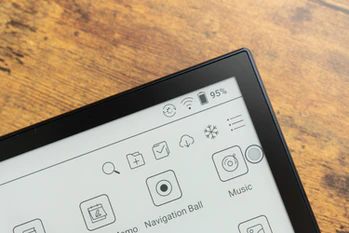
Onyx has actually been making Android E Ink devices for a while now, but the Note Air and the larger Max Lumi are the company’s first that really look like fully-baked consumer products. Past versions have shipped with very old versions of Android and lacked a real, coherent industrial design language.
When I saw the Note Air announcement, I thought that had really changed. Instead of a generic gray slab with an E Ink display, the Note Air was unveiled with a handsome blue paint job with orange accents, and even though that might not be for everyone, it looks like the team at Onyx really tried to give this device some identity.
Plus, the Note Air comes with a fairly modern processor and Android 10, so at least within this niche, the Note Air really stands head and shoulders above the rest when it comes to raw performance.
But let’s focus on the physical device. Here are the specs:
- 10.3-inch E Ink Carta display at 1,872 x 1,404
- Snapdragon 636 chip
- 3GB LPDDR4 RAM
- 32GB of internal storage (there is no SD card slot)
- 3,000 mAh battery
One thing you’ll notice, though, is that the battery is surprisingly small at 3,000 mAh. Samsung’s Tab S7 has a 8,000 mAh battery, or about 2.6x as much power. We’ll come back to this.
For a device maker out of China that you’ve probably never heard of, the Note Air is only slightly worse than you’d expect after seeing the pictures. For one thing, the paint that Onyx is using scratches very easily. The screen is also set about half of a millimeter behind the glass, and the mask that Onyx uses to paint around the screen is actually slightly off on my model, meaning that if there’s text that’s aligned all the way to the left of the screen, it will be just slightly obscured by the screen mask. Not a deal breaker, but definitely something to look out for.
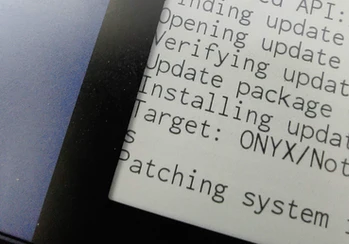
Speaking of the screen, its matte finish attracts smudges like crazy. Seriously, if you have anything other than freshly washed hands, expect some real grime to accumulate. On the one hand this matte finish makes writing on the Note Air with its included stylus a real joy, but on the other hand it makes the devices extremely slippery. Expect it to slip off of tables, couches, chairs, or anything with a mild slope.
The battery is surprisingly small at 3,000 mAh.
Speaking of the screen, it’s beautiful to look at but there are limitations. Reading on this large E Ink screen is brilliant, but if you get close you can see the pixels pretty easily as this screen is only 1,872 x 1,404. However, Onyx has also included both warm and cool LEDs around the edges of the screen, which is something you'll only find on the more premium e-readers out there. It would be nice if Onyx could find a way to automatically adjust the color temperature, but I will happily accept the ability to do it manually over having just one tone to work with. Heck, my ancient Kindle doesn't even have a backlight.
Overall though, the Note Air as a material object is pretty good, but the quality is still years behind what you'll get with a tablet from a more well-known brand like Apple or Samsung. It’s completely functional, but that tiny attention to detail just isn’t there. Did I mention that my review sample is slightly curved?
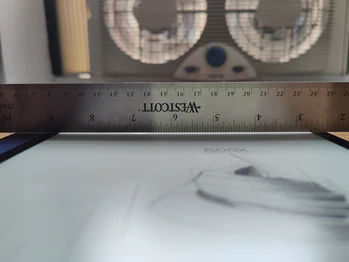
The system
When I first powered on the Note Air I was delightfully surprised that the company had several updates queued up that improve small details like system UI translations. For Chinese companies making somewhat generic Android products, this is extremely rare. It’s fantastic to see Onyx supporting its products like this, and I hope that other vendors adopt do the same, even if the updates are small and mostly for polishing out small bugs and mistranslations.
Once the device is up and running, you’ll notice that Onyx has created a totally custom UI on top of Android for the Note Air, and you’ll quickly find out why. The slow refresh rate of the E Ink display breaks some of Android’s default interface paradigms, so Onyx had to do some work to mitigate those issues.
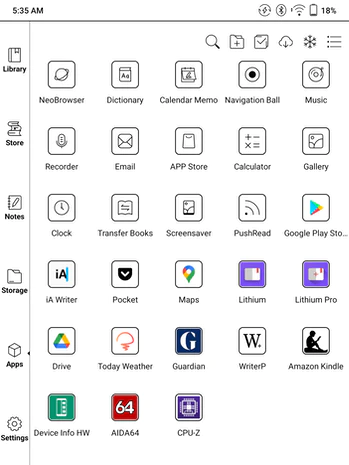
One of those mitigations is the launcher, which uses left-aligned tabs to separate your library of books, Onyx’s book store, the Notes section, the Storage section, and, finally, the Apps folder. For a device like this, I actually appreciate Onyx’s approach of focusing on the most common out-of-the-box use cases when designing the launcher. Plus, I love a wireframe interface (RIP Holo UI.)
The next change to Android is just a bit of remixing in the notification shade. Up top you can see where Onyx has hidden Android’s classic navigation buttons (though you can enable some rudimentary gestures in the system settings) followed by some Quick Settings tiles, some of which are custom for the Note Air, like the refresh rate settings. With these you can tune the refresh rate of the display to be slower with less ghosting or faster with more ghosting. I’ve found that Onyx’s “A2 Mode” is nice and quick for typing, but for everything else I tend to leave in “Normal Mode.”
Then there’s the floating utility button that Onyx called the Navigation Ball. If you’re an Android user, you’re probably familiar with Chat Heads and other various floating button paradigms in Android, and here Onyx has deployed the button to give you quick access to a bunch of different handy things like a back button and a button to force the screen to refresh (which gets rid of ghosting if you’re in the faster modes.) You can also customize the button by adding and removing features so that you can keep it tidy.
Android apps

This is what we're all here for, right? The defining feature of Onyx’s E Ink tablets is the ability to run regular Android apps. This means that you can use your own e-book reader app, your own web browser, or whatever else suits your fancy.
But, as I’ve alluded to above, there are compatibility issues with the E Ink display. Every app I’ve tried has run, but whether you’ll be able to make anything out on the screen is another matter entirely.
Before you can get your apps, you have to do a little song-and-dance to get the Google Play Store on your tablet. You have to go into the settings, tap “Enable Google Play,” log in, and then generate yourself a “GSF ID,” which is some kind of back-end Google Play ID. This didn’t work perfectly for me the first time, but with just a bit of fiddling I was able to get it going. That said, if you’re not experienced at mucking around with Android, this will probably seem daunting.
Once I had that out of the way, I was able to use the Google Play store just like normal. It definitely looks weird in monochrome, but it’s fine. I loaded up just a few apps, like iA Writer (for distraction-free writing, of course), Pocket, Google Maps, Lithium (my e-book reader of choice), Google Drive, and Today Weather (which I chose because it’s mostly monochrome anyway.)
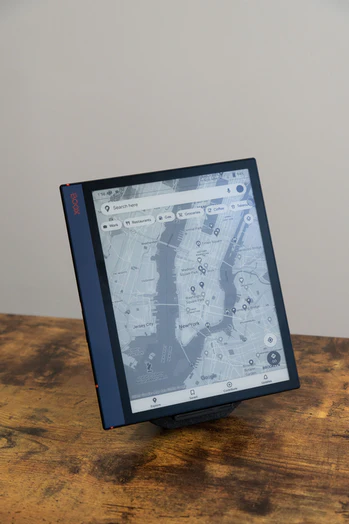
It should be noted that Onyx includes its own app store which does have a pretty good (though certainly not extensive) curation of apps, but Onyx didn't get permission from the app developers to use them, so their origin is, frankly, questionable. I appreciate Onyx's YOLO mentality here, but I would recommend doing the work to get apps through the Play Store.
Anyway, once you have the apps you want on your device, they will start up just like any other. Pocket, for example, needed a little tweaking to make it look right on the E Ink screen, and for that you just need to tap on the Navigation Ball and enter the “App Optimization” settings. Here you can set the refresh rate mode and, critically, the contrast of various UI elements within the app. I could run through each setting, but I just played around with the sliders until the app looked legible. For Pocket this made the app perfectly usable, but in Lithium’s case (the e-book app), there was no amount of tweaking or fiddling that could make the app usable.
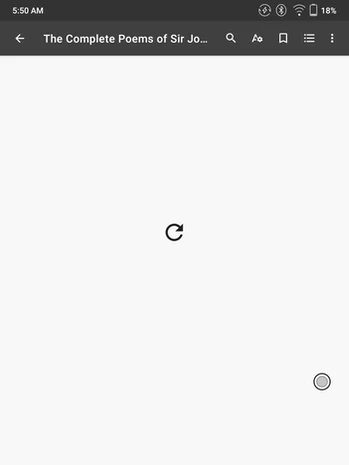
Writing
Let’s talk about the use case that piqued my interest in the first place: writing. Onyx’s press pictures show the Note Air working with a Bluetooth keyboard. E Ink laptop!? I thought, imagining an E Ink MacBook Pro with forever battery life. Unfortunately the keyboard that comes with the Note Air is a generic Bluetooth “tablet” keyboard. I was hugely disappointed to be honest; this keyboard is the technology equivalent of a paper-thin H&M shirt destined for a landfill.

Once the crushing reality of this pack-in disaster passed, I connected the Note Air to my Keychron K2 via Bluetooth and fired up iA Writer.
I didn’t have a tablet stand that worked perfectly for the Note Air, so I 3D printed one and was off to the races. Once iA Writer was in the A2 screen mode I mentioned earlier I was blasting out copy like a total boss with minimal screen lag and a tolerable level of ghosting. I loved this, and I think devices like the Freewrite are really moving toward a fantastic, if niche, product category.
That’s the thing though; ergonomically it would be far better to have a custom made keyboard for the Note Air. Given how slippery the device is, it’s actually quite difficult to keep it standing upright while you bang away on a wireless keyboard. Getting a little too enthusiastic about distraction-free writing? Get ready for this sucker to slide.
Reading
In addition to Onyx’s perfectly serviceable e-book reading app that comes packaged with the device, you can download the Kindle app in Onyx’s app store or the Play Store. This ability to bring in basically any book you’ve purchased in the past, across whatever ecosystem, is unique to the Boox Air. The reMarkable 2, for example, can’t access your Kindle library, and neither can Kobo tablets, or any other “dumb” e-reader.
The crowning glory, in my opinion at least, is being able to read my Pocket queue on an E Ink display without jumping through any hoops. Truly, it’s a dream come true. Would this motivate me to read everything I dump into Pocket? Absolutely not.
Battery life and Price
If you have any E Ink devices in your life right now, you’re probably used to measuring its battery life in weeks, not hours. As you've probably guessed at this point in the review, the battery life on the Note Air is its major downfall.
With the backlight on, the Note Air has egregiously short battery life. We’re talking maybe a day of casual use with the backlight on. For an E Ink tablet, that’s just not acceptable. It’s true that you don’t have to use the backlight most of the time, but these days my eyes aren’t the best, and I found myself using the backlight more than I expected during these short winter days.
Battery life with the backlight off is much better, but still not what you’d expect. To be fair, other E Ink tablets aren’t connected to Wi-Fi all the time and switching between fairly heavy apps, but the Note Air costs $479, which is more than I bought my Galaxy Tab S6 for and more than Apple’s base-level iPad. I did a little bit of side-by-side comparing, and the Tab S6 actually lasts longer than the Note Air if you simply put it in battery saver mode but use it as you normally would.
I just can’t think of a reason why someone would opt for the Note Air over a tablet.
And herein lies the huge problem with the Note Air: For the price of a very decent tablet, you’re getting something that’s dramatically slower, more limited in its utility, isn’t made as well, and doesn’t last as long on a charge.
If the Note Air were $199 this would be a totally different story. That isn’t to say that you shouldn’t buy the Note Air if you’re really dying for an E Ink Android tablet, because aside from the perplexingly small battery, the Note Air actually accomplishes a lot of what it sets out to do. But given how good the displays are on the Galaxy Tab series and the incredible library of apps on the iPad, I just can’t think of a reason why someone would opt for the Note Air over a tablet from one of these larger brands. This is coming from someone with basically zero impulse control when it comes to technology purchases.
Still, I can't shake the notion of an E Ink laptop. With an appropriately sized battery and a good keyboard, Onyx could take what it has right now and make a really compelling product. But unless you have money to burn, the Note Air will likely be remembered as a stepping stone on the path to something far better.

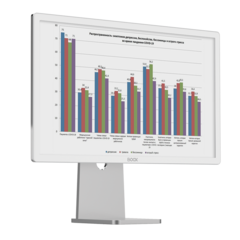

_announce_600x600-240x240.png)